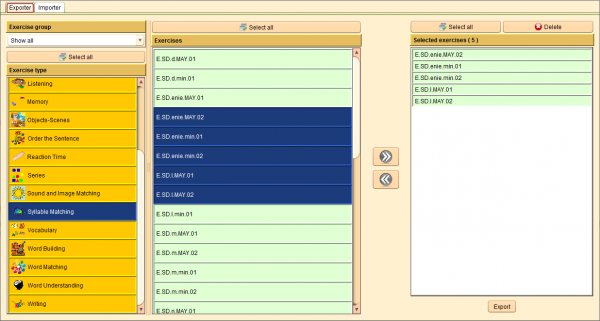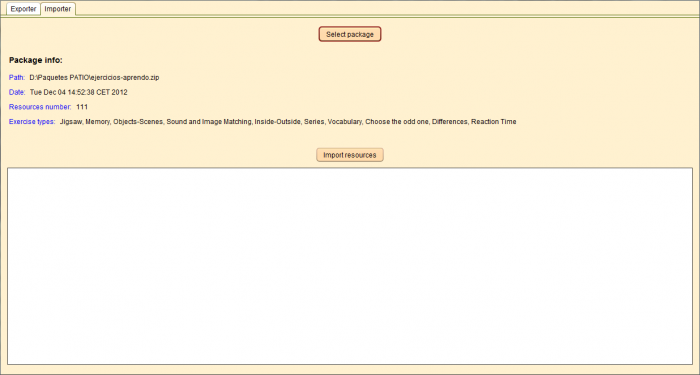Exercises
From PatioWiki
(Created page with 'Para acceder al panel que permite importar y exportar ejercicios que podrán ser usados en '''PATIO''', se deberá pulsar sobre el botón '''Ejercicios''' situado en el panel '''…') |
|||
| Line 1: | Line 1: | ||
| - | + | To access the panel that allows the management of the exercises that will be used in '''PATIO''', you have to press the '''Exercises''' button located at the '''Importer/Exporter''' panel. | |
| + | == Exporter Tab == | ||
| - | + | This tab allows you to create a package of exercises that exist in the actual database. A package is a file that contains all the required information about the exercises and it can be imported to another database. | |
| - | |||
| + | [[File:Edito_exportar_ejercicios_en.png|thumb|center|600px|Exercise Exporter]] | ||
| - | |||
| + | === Adding exercises to the package === | ||
| - | + | To add exercises to the package, you have to select the exercise group from the '''Exercise group''' panel. Next, you have to select the exercise type in the '''Exercise type''' panel and the '''Exercises''' panel will show all the exercises of the selected exercise type. Finally, you have to select the desired exercises and press the '''Add''' button located at the center of the window and that is shown in the following image. | |
| - | + | [[File:Edito_exportar_plantillas_anadir_en.png|thumb|center|50px|Add button]] | |
| - | + | After pressing the button, the selected exercises will be added to the '''Selected exercises''' panel located at the right section of the window. | |
| - | |||
| + | === Removing exercises from the package === | ||
| - | + | To remove previously added exercises, you have to select them from the '''Selected exercises''' panel and press the '''Del''' key of the keyboard or the '''Delete''' button located at the center of the window. The '''Delete''' button is shown in the following image. | |
| - | + | [[File:Edito_exportar_plantillas_remove_en.png|thumb|center|50px|Remove button]] | |
| - | |||
| + | === Exporting the package === | ||
| - | + | To create the package file with the selected exercises, you have to press the '''Export''' button located at the bottom of the '''Selected exercises''' panel. A new window will appear to select the package name and the place where you want to store it. | |
| - | |||
| + | == Importer Tab == | ||
| - | + | The '''Importer''' tab allows you to import the packages that were created by the packages exporter. | |
| - | |||
| + | [[File:Edito_importar_ejercicios_en.png|thumb|center|700px|Exercises Importer]] | ||
| - | |||
| + | The first thing you have to do is to press the '''Select package''' button in order to look for the package you want to import. Once selected, its information will be displayed in the '''Package info''' section. Finally, you have to press the '''Import resources''' button to begin the import process. The bottom panel displays the progress and information about the import process. | ||
| - | |||
[[Category:Main]] | [[Category:Main]] | ||
[[Category:Import/Export resources]] | [[Category:Import/Export resources]] | ||
[[es:Ejercicios]] | [[es:Ejercicios]] | ||
Current revision as of 07:09, 7 May 2013
To access the panel that allows the management of the exercises that will be used in PATIO, you have to press the Exercises button located at the Importer/Exporter panel.
Contents |
Exporter Tab
This tab allows you to create a package of exercises that exist in the actual database. A package is a file that contains all the required information about the exercises and it can be imported to another database.
Adding exercises to the package
To add exercises to the package, you have to select the exercise group from the Exercise group panel. Next, you have to select the exercise type in the Exercise type panel and the Exercises panel will show all the exercises of the selected exercise type. Finally, you have to select the desired exercises and press the Add button located at the center of the window and that is shown in the following image.
After pressing the button, the selected exercises will be added to the Selected exercises panel located at the right section of the window.
Removing exercises from the package
To remove previously added exercises, you have to select them from the Selected exercises panel and press the Del key of the keyboard or the Delete button located at the center of the window. The Delete button is shown in the following image.
Exporting the package
To create the package file with the selected exercises, you have to press the Export button located at the bottom of the Selected exercises panel. A new window will appear to select the package name and the place where you want to store it.
Importer Tab
The Importer tab allows you to import the packages that were created by the packages exporter.
The first thing you have to do is to press the Select package button in order to look for the package you want to import. Once selected, its information will be displayed in the Package info section. Finally, you have to press the Import resources button to begin the import process. The bottom panel displays the progress and information about the import process.