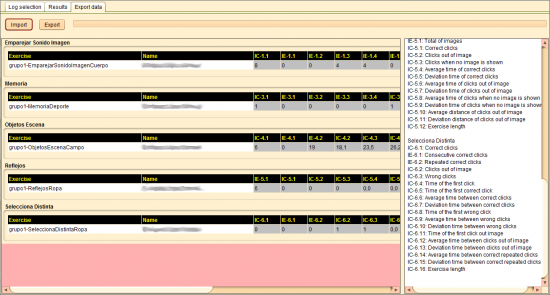Export Data Tab
From PatioWiki
m |
|||
| Line 1: | Line 1: | ||
[[File:Log_data_export_en.png|right|thumb|550px|Export Data Tab]] | [[File:Log_data_export_en.png|right|thumb|550px|Export Data Tab]] | ||
| - | The [[Export Data Tab]], part of the [[LogProcessor]] application, is used to preview data from the | + | The [[Export Data Tab]], part of the [[LogProcessor]] application, is used to preview data from the performed analysis. They also can be exported to a [http://en.wikipedia.org/wiki/Comma-separated_values CSV] file. |
| - | There are two ways of | + | There are two ways of selecting the data source for the preview. The first one is by pressing the '''Preview export''' button placed in the [[Log Selection Tab]]. In this case, data is obtained from the filtered [[Log]]s in that tab. The second option is by pressing the '''Import''' button in the present tab in order to import data from the analysis windows opened in the [[Results Tab]]. |
| - | Note that | + | Note that each column has a reference number (e.g. IC-5.1) which stands for an indicator (e.g. Total of images). The indicators are grouped by exercise types in the right panel of the [[Export Data Tab]]. |
Finally, you can run the export process, pressing the '''Export''' button and entering the desired file name in the dialogue which appears on the screen. | Finally, you can run the export process, pressing the '''Export''' button and entering the desired file name in the dialogue which appears on the screen. | ||
Revision as of 13:20, 25 October 2011
The Export Data Tab, part of the LogProcessor application, is used to preview data from the performed analysis. They also can be exported to a CSV file.
There are two ways of selecting the data source for the preview. The first one is by pressing the Preview export button placed in the Log Selection Tab. In this case, data is obtained from the filtered Logs in that tab. The second option is by pressing the Import button in the present tab in order to import data from the analysis windows opened in the Results Tab.
Note that each column has a reference number (e.g. IC-5.1) which stands for an indicator (e.g. Total of images). The indicators are grouped by exercise types in the right panel of the Export Data Tab.
Finally, you can run the export process, pressing the Export button and entering the desired file name in the dialogue which appears on the screen.