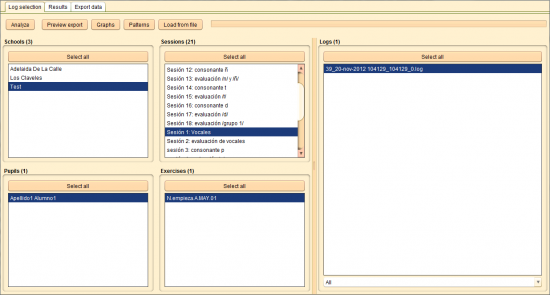Log Selection Tab
From PatioWiki
The Log Selection Tab is divided into a top panel and a center panel. The first one contains several buttons for performing the log operations. The last one contains a filter panel for selecting a set of Logs to work with.
Contents |
Filters
To select the logs to be analysed, you can use several filters which depend on each other. The right order to filter the Logs is: Schools, Sessions, Pupils, Exercises and Logs.
Note that you can select a number of items from all filters, using Control (Command in Mac) plus left-click to select them individually or using Shift plus left-click to select a consecutive range of items. Also, you can use the Select all button, placed into each filter, to select all the filter items easily.
The available filters are:
- Schools
- The Schools panel allows you to select the school in which were generated the logs that you want to select.
- Sessions
- You can select the Sessions of the tests pupils have done or the special item called [[-- No session --]] which filters all the logs from exercises not included in any session.
- Pupils
- This filter shows the list of the pupils which have done exercises in the sessions you have selected in the previous filter.
- Exercises
- This filter allows you to choose the exercises done by the previously selected pupils and sessions.
- Logs
- Finally, this filter shows the Logs belonging to all the previous filters. Selecting at least one of them allows you to execute the analyses available in the top panel of this tab.
Operations
When the filters have been applied and the logs have been selected, you can perform the following operations by pressing the corresponding buttons at the top of the panel.
Analyse
This process starts the analysis of the selected logs. Depending on the module (APRENDO, LEO...) and the type of exercises, the analysis will obtain different information from the logs. Usually it will includes answering times, number of hits and fails, etc. The results will be shown in the Results Tab.
Preview export
The analysis results can be exported in CSV format in order to be processed by external programs. This operation can be done by pressing the Preview Export button or from the Export Data Tab.
Graphs
For exercises of the Differences and Objects-Scenes types, you can do a graphical analysis of a pupil's clicks and point density, comparing several logs for the same type of exercise. In this way you can detect where pupils concentrate their searches. You can launch this analysis by pressing the Graph button; the results are shown in the Results Tab.
Patterns
In the same way, exercises of the Differences and Objects-Scenes types can be analysed at click level. The pattern analysis is made by dividing the background picture into a grid and assigning a symbol to each cell. So, each click inside a cell will add a new symbol to the pattern. You can execute this analysis by pressing on the Pattern button; the results are shown in the Results Tab.
Load from file
You can also read log files from the disc in order to analyse them without using the database. To do that, you have to press the Load from file button and select the desired files in the dialogue which will appear on the screen.