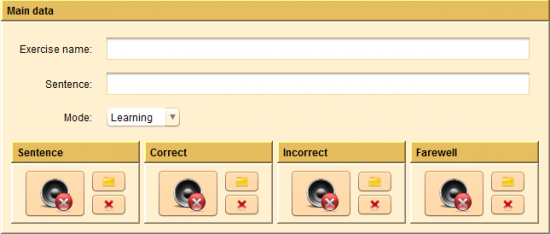Reaction Time editor
From PatioWiki
Exercise type selection and initial configuration
Once you have selected the Attentional Adaptability, you have to select the Reaction Time exercise type at the Exercise type section.
In order to manually create the exercise you have to select the Manual option at the bottom of the panel. Next, the Initial options panel will appear in order to select the initial options for the new exercise:
- Exercise language.
The next image shows the main panel of the Sound and Image Matching manual editor.
As it is observed in the previous image, the exercise edition zone contains three panels: Images, Images of the exercise, Image information and Preview.
Panels description
Images panel
The available images are shown in this panel and they can be added to the exercise. The top part of this panel allows you to filter the concepts (or topics) and the language of the image that you want to select. The lower panel will be showing the images that fulfill the conditions of the filters. If you press the "View details" button, additional information of the images will be shown.
Images if the exercise panel
The images that will be displayed during the execution of the exercise have to be added to this panel. The first image of this list will be the first appearing during the exercise execution and the last image of the list will be the last one.
Image information panel
This panel shows and allows you to modify the selected image (from the Images of the exercise panel) information.
Preview panel
This panel, located at the lower right zone of the window, displays the images that have been added to the exercise in the position that they will have in the screen during the exercise execution.
Note: During the exercise execution, the images are displayed one by one while the Preview panel displays all the images together in order to have a better perspective of each image position in relation with the other ones.
How to use it
Adding a new image to the exercise
Select the image from the Images, then drag and drop it onto the Images of the exercise panel. If another images already exist, drop it onto the desired position. After adding the image to the Images of the exercise panel, it will be added to the Preview panel (bottom-right corner) too.
Modifying the apparition order of the images
Select the image you want to change its position from the Images of the exercise panel and drag and drop it into the desired position inside the same panel.
Modifying the screen position of an image
Press over an image from the Preview panel with the main button of the mouse and drag and drop it onto the desired position.
Modifying the image size
- Seleccionar la imagen en el panel Imágenes del ejercicio.
- Modify its size using the slider located at the Image information panel.
Modifying the minimum time between images
- Select the image from the Images of the exercise panel.
- Set the desired value by modifying the Minimum time between images field.
Modifying the maximum time between images
- Select the image from the Images of the exercise panel.
- Set the desired value by modifying the Maximum time between images field.
Note: The time between images is the time between the disappearance of an image and the apparition of the next one during the exercise execution.</li>
Modifying the time showing an image
- Select the image from the Images of the exercise panel.
- Set the desired value by modifying the Time showing image field.
Note: The time showing an image is the time that each image is displayed on the screen during the exercise.
Removing an image
You can remove images that have been previously added to the exercise:
- Select the image from the Images of the exercise panel..
- Press the Supr key from the keyboard.
Exercise configuration
To configure the exercise you have to press the Configure button located at the upper toolbar of PATIO.
The next image shows the aspect of the exercise configuration panel.
This panel allows you to set the exercise general settings.
- Main data: Common data for all APRENDO exercises.
- Exercise name: A required field that sets the name of the exercise that is being edited.
- Sentence: Sets the sentence associated with the exercise.
- Mode: Sets the exercise mode: Evaluation or Learning.
- Sentence: This sound is played at the beginning of the exercise.
- Correct: This sound is played when the pupil clicks a correct pair.
- Incorrect: This sound is played when the pupil clicks an incorrect pair.
- Farewell: This sound is played at the end of the exercise.
The general sounds (Sentence, Correct, Incorrect and Farewell, are managed as it is described in the following link:
Preview and save the exercise
To read more about these functions you have to follow these links: