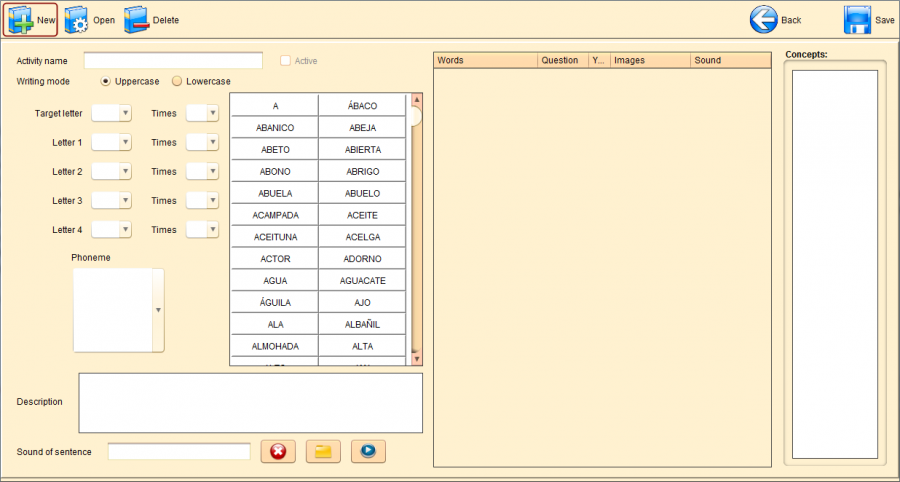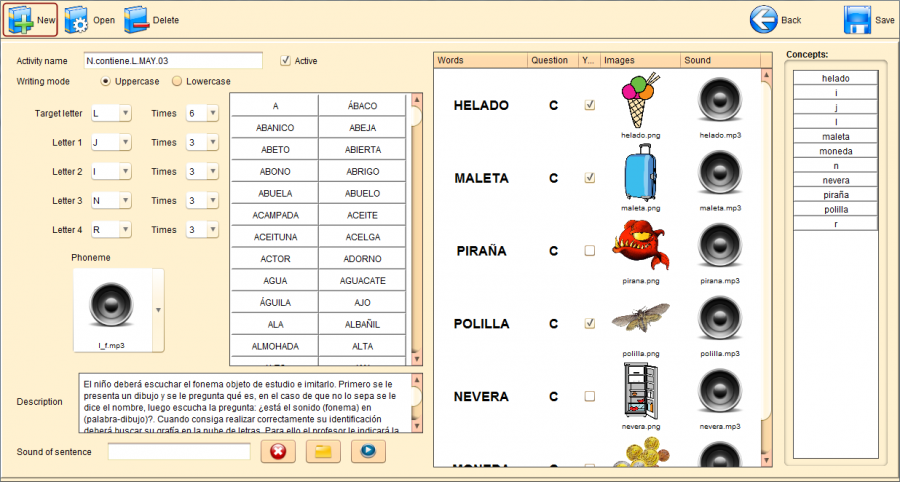Letter Cloud editor
From PatioWiki
The following image shows the initial aspect of the Letter Cloud editor.
To define an exercise of the Letter Cloud type you have to:
- Write the Activity name, check the checkbox Active or leave it unchecked to change the state of the exercise and select whether you are going to work with Uppercase or Lowercase words.
- Select the Target letter of the exercise and the number of times it will be shown inside the cloud.
- Next, select the filling letters and how many of them will be shown inside the cloud. Keep in mind that the cloud can contain up to 20 letters inside of itself.
- Then pick the available words from the list at the center of the windows. Pupils will be asked questions about these words when they do this exercise. You can add up to 10 different words to the list placed on the right of the screen by using drag and drop.
- Each word in the list has got an image and sound assigned. They can be changed doing double click on the resource. It will unfold a list containing all the resources assigned to the word in order to be changed. In addition, you have to select a kind of question (Empieza -Begins by-, Contiene -Contains- or Termina -Ends by-) and if the answer is Yes or No.
- Next, you have to select the sound of the Phoneme.
- Finally, you could add a Description and a Sound of sentence to the exercise.
- As long as you are making changes, you are able to check the Concepts included in the exercise as they are shown in the list placed on the right of the window.
You can see the Letter Cloud editor aspect after an exercise edition.