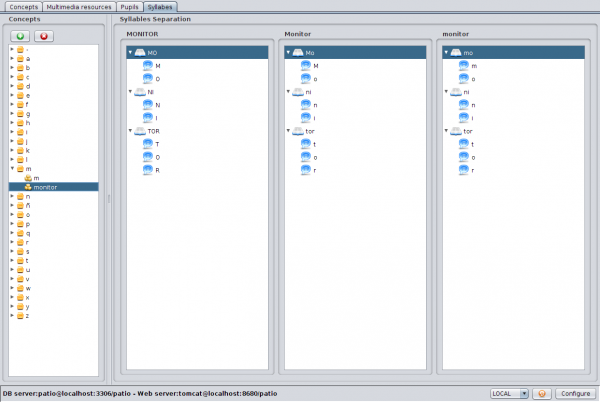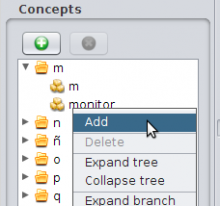Syllables Tab
From PatioWiki
(Proofreading) |
|||
| (One intermediate revision not shown) | |||
| Line 1: | Line 1: | ||
[[File:Edito_syllables_en.png|right|thumb|600px|Syllables Tab]] | [[File:Edito_syllables_en.png|right|thumb|600px|Syllables Tab]] | ||
| - | In the [[Syllables Tab]], part of [[Edito]] application, you can | + | In the [[Syllables Tab]], part of [[Edito]] application, you can divide the names of the concepts into syllables or remove their syllable division so they can be used in the exercises of the [[Leo]] module. |
| - | This tab consists | + | This tab consists of a concepts tree placed on the left, where the concepts which have already been defined are shown, and a central panel with the syllable division of the selected concept (if it has been made), as well as the letters which form each syllable. |
__TOC__ | __TOC__ | ||
| - | = Add | + | = Add syllable division = |
[[File:Edito_syllable_popup_en.png|220px|thumb|left|Syllable Popup Menu]] | [[File:Edito_syllable_popup_en.png|220px|thumb|left|Syllable Popup Menu]] | ||
| - | + | To divide a concept into syllables, you have to press the '''+''' button at the top of the concepts tree or choose the '''Add''' option from the popup menu which will appear when the tree is right clicked with the mouse. Next, you have to enter the syllable division in the dialogue shown, using a blank to separate the syllables, and finally, you have to confirm the operation. | |
| - | = Delete | + | = Delete syllable division = |
| - | + | In order to delete a syllable division, you have to select it from the concept tree and press the '''X''' button at the top of the tree or choose '''Delete''' from the popup menu. Finally, you have to confirm the deletion in the security dialogue before it takes place. | |
[[Category:Edito]] | [[Category:Edito]] | ||
[[es: Pestaña Sílabas]] | [[es: Pestaña Sílabas]] | ||
Current revision as of 14:53, 18 October 2011
In the Syllables Tab, part of Edito application, you can divide the names of the concepts into syllables or remove their syllable division so they can be used in the exercises of the Leo module.
This tab consists of a concepts tree placed on the left, where the concepts which have already been defined are shown, and a central panel with the syllable division of the selected concept (if it has been made), as well as the letters which form each syllable.
Contents |
Add syllable division
To divide a concept into syllables, you have to press the + button at the top of the concepts tree or choose the Add option from the popup menu which will appear when the tree is right clicked with the mouse. Next, you have to enter the syllable division in the dialogue shown, using a blank to separate the syllables, and finally, you have to confirm the operation.
Delete syllable division
In order to delete a syllable division, you have to select it from the concept tree and press the X button at the top of the tree or choose Delete from the popup menu. Finally, you have to confirm the deletion in the security dialogue before it takes place.