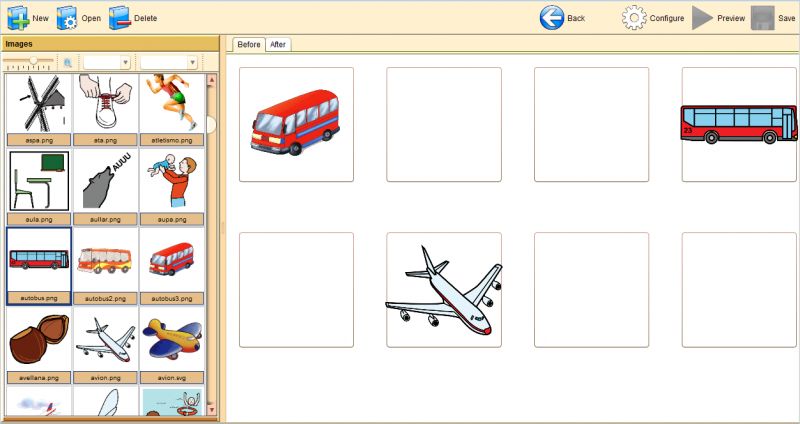Memory editor
From PatioWiki
(Created page with 'Los ejercicios de Memoria se pueden crear utilizando cualquiera de los Modos de edición disponibles. = Manual = == Selección del tipo de ejercicio y configuración inicia…') |
m (→Exercise type selection and initial configuration) |
||
| (7 intermediate revisions not shown) | |||
| Line 1: | Line 1: | ||
| - | + | The '''Memory''' exercises can be created by using one of the two [[Edition modes]]. | |
= Manual = | = Manual = | ||
| - | == | + | == Exercise type selection and initial configuration == |
| - | + | Once you have selected the '''Attentional Control''' group, you have to select the '''Memory''' exercise type at the '''Exercise type''' section. | |
| - | + | In order to manually create the exercise you have to select the '''Manual''' option at the bottom of the panel. Next, the '''Initial options''' panel will appear in order to select the initial options for the new exercise: | |
| - | * ''' | + | * '''Exercise language'''. |
| - | * ''' | + | * '''Sheet:''' Allows you to select the sheet for the new exercise. The sheet sets, among other things, how to distribute the images on the screen during the exercise execution. |
| + | The next image shows the main panel of the '''Memory''' manual editor. | ||
| - | + | [[File:Patio_memoria_manual_en.png|thumb|center|800px|Memory editor.]] | |
| + | == Panels description == | ||
| - | |||
| + | === Images panel === | ||
| - | + | The available images are shown in this panel and they can be added to the exercise. The top part of this panel allows you to filter the concepts (or topics) and the language of the image that you want to select. The lower panel will be showing the images that fulfill the conditions of the filters. If you press the "View details" button, additional information of the images will be shown. | |
| - | |||
| - | + | === Center panel === | |
| - | + | The center panel is located at the right of the '''Images panel'''. This panel includes two tabs. At the beginning of a '''Memory''' exercise, the images that the pupil has to remember are displayed. These images have to be added to the '''Before''' tab. Next, the images of the '''Before''' tab will disappear and they will appear again together with new images. These new images have to be added to the '''After''' tab. | |
| - | + | '''Note:''' The images of the '''Before''' tab should be manually added to the '''After''' tab too. | |
| - | |||
| + | == How to use it == | ||
| - | == | + | === Adding a new image to the exercise === |
| - | + | # Select the image from the <b>Images</b> panel. | |
| + | # Drag the image and drop it onto one of the boxs located at the center panel, which is the panel that contains the sheet of the exercise. | ||
| - | + | === Setting the target images === | |
| - | + | ||
| - | + | A target image is an image that the pupil have to press because it wasn't displayed with the first group of images (the ones that the pupil has to remember). The pupil can only press an image when the last group of images are displayed. The procedure to set if an image is '''target''' is as follows: | |
| - | + | # Select the '''After''' tab. | |
| + | # Press the right button of the mouse over the image that you want to change its status ('''target''' or not). | ||
| + | # Select the <b>Target</b> option in order to finish. | ||
| - | + | <b>Note:</b> The '''target''' images are highlighted with a black border. | |
| - | + | ||
| - | + | ||
| - | + | === Changing the associated image of a box === | |
| - | + | * '''Option 1''': | |
| + | # Select an image from the <b>Images</b> panel. | ||
| + | # Drag the image and drop it onto the box that you need to change its image. | ||
| - | * ''' | + | * '''Option 2''': |
| - | # | + | # Press the main button of the mouse over the image you wish to move and, without releasing it, drag and drop it onto the desired box. |
| - | # | + | # The boxes will exchange their images. |
| - | + | === Removing an image === | |
| - | + | ||
| - | + | ||
| - | + | # Press the right button of the mouse over the image you wish to remove. | |
| + | # Select the <b>Remove image</b> button to finish. | ||
| - | |||
| - | |||
| + | == Exercise configuration == | ||
| - | + | To configure the exercise you have to press the '''Configure''' button located at the upper toolbar of '''PATIO'''. | |
| - | |||
| + | [[File:Patio_barra_superior_boton_configurar_en.png|thumb|center|900px|Configure button.]] | ||
| - | |||
| + | The next image shows the aspect of the exercise configuration panel. | ||
| - | |||
| + | [[File:Tareas_memoria_man_panel_config_en.png|thumb|center|550px|Exercise configuration panel.]] | ||
| - | |||
| + | This panel allows you to set the exercise general settings. | ||
| - | + | * '''Main data:''' Common data for all [[APRENDO]] exercises. | |
| - | + | ** '''Exercise name:''' A required field that sets the name of the exercise that is being edited. | |
| - | * ''' | + | ** '''Sentence:''' Sets the sentence associated with the exercise. |
| - | ** ''' | + | ** '''Mode:''' Sets the exercise mode: '''Evaluation''' or '''Learning'''. |
| - | ** ''' | + | ** '''Sentence: ''' This sound is played at the beginning of the exercise. |
| - | ** ''' | + | ** '''Correct: ''' This sound is played when the pupil clicks a correct pair. |
| - | ** ''' | + | ** '''Incorrect: ''' This sound is played when the pupil clicks an incorrect pair. |
| - | ** ''' | + | ** '''Farewell: ''' This sound is played at the end of the exercise. |
| - | ** ''' | + | * '''Exercise data''': Specific data for the '''Memory''' editor. |
| - | ** ''' | + | ** '''Images order (Before). |
| - | * ''' | + | *** '''Normal''': The images of the '''Before''' tab will be displayed on the exact position where they where placed during the exercise edition. |
| - | ** ''' | + | *** '''Random''': The images of the '''Before''' tab will exchange their positions in each execution of the exercise. |
| - | *** '''Normal''': | + | |
| - | *** ''' | + | |
** '''Orden de las imágenes (Después). | ** '''Orden de las imágenes (Después). | ||
| - | *** '''Normal''': | + | *** '''Normal''': The images of the '''After''' tab will be displayed on the exact position where they where placed during the exercise edition. |
| - | *** ''' | + | *** '''Random''': The images of the '''After''' tab will exchange their positions in each execution of the exercise. |
| - | + | ||
| - | + | ||
| - | + | ||
| - | + | ||
| - | + | ||
| - | + | ||
| - | + | ||
| - | + | ||
| - | |||
| - | + | The general sounds ('''Sentence''', '''Correct''', '''Incorrect''' and '''Farewell''', are managed as it is described in the following link: | |
| - | + | ||
| + | *[[General sounds panel]] | ||
| - | = | + | == Preview and save the exercise == |
| - | + | To read more about these functions you have to follow these links: | |
| - | + | * [[Preview]] | |
| + | * [[Save]] | ||
| - | |||
| + | = Auto = | ||
| - | + | == Exercise type selection == | |
| + | Once you have selected the '''Attentional Control''' group, you have to select the '''Memory''' exercise type at the '''Exercise type''' section. | ||
| - | + | In order to automatically create the exercise you have to select the '''Auto''' option at the bottom of the panel. | |
| + | The next image shows the main panel of the '''Memory''' automatic editor. | ||
| - | |||
| - | + | [[File:Tareas_memoria_auto_aspecto_inicial_en.png|thumb|center|800px|Memory automatic editor.]] | |
| - | == | + | == Exercise Generation == |
| - | + | In order to generate the exercises you have to set all the required parameters of every panels that appear in the image showed before. These parameters will be described in the following sections. | |
| - | + | === General parameters === | |
| - | ==== | + | ==== Name of the exercises ==== |
| - | + | All the exercises will be generated using this name. An index will be appended to the name in order to differentiate the exercises. | |
| - | ==== | + | ==== Sentence ==== |
| - | + | All the exercises will be generated using this sentence. | |
| - | ==== | + | ==== Exercises language ==== |
| - | + | All the exercises will be generated using the selected language. | |
| - | ==== | + | ==== Number of exercises ==== |
| - | + | Sets the number of exercises to generate. | |
| - | === | + | ==== Mode ==== |
| - | + | Select the mode of the exercises: '''Learning''' or '''Evaluation'''. | |
| - | + | === Sounds === | |
| - | + | This panel allows you to select the sounds that will be played during the exercise. All the exercises will be generated with the same sounds. The sounds fields ('''Sentence''', '''Correct''', '''Incorrect''' and '''Farewell''') are managed as it is described in the following link: | |
| - | + | *[[General sounds panel]] | |
| - | === | + | === Sheet === |
| - | + | Select the sheet that will be used for the generated exercises. The sheet sets, among other things, how to distribute the images on the screen during the exercise execution. | |
| - | === | + | === Number of images === |
| - | + | Allows you to select the number of images that will appear at the beginning of the exercise. The minimum and maximum number of images that can be selected depends on the selected sheet. | |
| - | + | === Images order === | |
| - | + | ||
| - | + | Sets the location order of the images during the exercise execution: | |
| - | + | * '''Normal:''' The images will be always be displayed in the same position of the screen during the exercise execution. | |
| + | * '''Random:''' The images will change their position in every exercise execution. | ||
| - | + | === Topics === | |
| - | + | ||
| - | + | You can select here the topics for the exercises. Things you can do: | |
| - | * ''' | + | * '''Add a concept or topic:''' Select the desired topics from the '''Available topics''' and press the '''>>''' button. |
| - | * ''' | + | * '''Remove a concept or topic:''' Select the topics to remove from the '''Selected topics''' list and press the '''<<''' button. |
| - | === | + | === The elements of the exercises have to satisfy... === |
| - | + | * '''Any selected topic:''' The elements that satisfy one or more of the selected topics can be added to the exercises. | |
| + | * '''All selected topics:''' The elements of the exercises have to satisfy all the selected concepts. | ||
| + | === Generation === | ||
| - | + | After setting all the parameters you have to press the '''Generate''' button located at the upper toolbar of '''PATIO'''. If the exercises are successfully generated, a new panel will appear including the list of the generated exercises. This panel allows you to manually edit or preview the exercises one by one. | |
| - | == | + | == Generated exercises == |
| - | + | === Revision === | |
| + | The following image shows the aspect of the generated exercises panel. | ||
| - | [[ | + | [[File:Tareas_memoria_auto_generated_en.png|thumb|center|800px|Generated exercises]] |
| - | + | The list of the generated exercises is located on the left. When you select an exercise, the exercise information is shown into a panel at the center of the window. This panel includes a few buttons that allows you to do the following operations: | |
| - | * ''' | + | * '''Preview:''' Preview the selected exercise. |
| - | * ''' | + | * '''Edit exercise:''' It opens the selected exercise with the manual editor in order to edit it. |
| - | * ''' | + | * '''Remove exercise:''' Remove the selected exercise. |
| - | === | + | === Saving the exercises === |
| - | + | To save the generated exercises you have to press the '''Save''' button located at the upper toolbar. | |
[[Category:Main]] | [[Category:Main]] | ||
| - | [[Category: | + | [[Category:Modules and systems]] |
[[Category:APRENDO]] | [[Category:APRENDO]] | ||
| - | [[Category:APRENDO: | + | [[Category:APRENDO: Teacher]] |
| - | [[Category: | + | [[Category:Create APRENDO exercises]] |
| - | [[Category: | + | [[Category:Create Attentional Control exercises]] |
| + | [[es:Editor de Memoria]] | ||
Current revision as of 07:02, 26 April 2013
The Memory exercises can be created by using one of the two Edition modes.
Contents |
Manual
Exercise type selection and initial configuration
Once you have selected the Attentional Control group, you have to select the Memory exercise type at the Exercise type section.
In order to manually create the exercise you have to select the Manual option at the bottom of the panel. Next, the Initial options panel will appear in order to select the initial options for the new exercise:
- Exercise language.
- Sheet: Allows you to select the sheet for the new exercise. The sheet sets, among other things, how to distribute the images on the screen during the exercise execution.
The next image shows the main panel of the Memory manual editor.
Panels description
Images panel
The available images are shown in this panel and they can be added to the exercise. The top part of this panel allows you to filter the concepts (or topics) and the language of the image that you want to select. The lower panel will be showing the images that fulfill the conditions of the filters. If you press the "View details" button, additional information of the images will be shown.
Center panel
The center panel is located at the right of the Images panel. This panel includes two tabs. At the beginning of a Memory exercise, the images that the pupil has to remember are displayed. These images have to be added to the Before tab. Next, the images of the Before tab will disappear and they will appear again together with new images. These new images have to be added to the After tab.
Note: The images of the Before tab should be manually added to the After tab too.
How to use it
Adding a new image to the exercise
- Select the image from the Images panel.
- Drag the image and drop it onto one of the boxs located at the center panel, which is the panel that contains the sheet of the exercise.
Setting the target images
A target image is an image that the pupil have to press because it wasn't displayed with the first group of images (the ones that the pupil has to remember). The pupil can only press an image when the last group of images are displayed. The procedure to set if an image is target is as follows:
- Select the After tab.
- Press the right button of the mouse over the image that you want to change its status (target or not).
- Select the Target option in order to finish.
Note: The target images are highlighted with a black border.
Changing the associated image of a box
- Option 1:
- Select an image from the Images panel.
- Drag the image and drop it onto the box that you need to change its image.
- Option 2:
- Press the main button of the mouse over the image you wish to move and, without releasing it, drag and drop it onto the desired box.
- The boxes will exchange their images.
Removing an image
- Press the right button of the mouse over the image you wish to remove.
- Select the Remove image button to finish.
Exercise configuration
To configure the exercise you have to press the Configure button located at the upper toolbar of PATIO.
The next image shows the aspect of the exercise configuration panel.
This panel allows you to set the exercise general settings.
- Main data: Common data for all APRENDO exercises.
- Exercise name: A required field that sets the name of the exercise that is being edited.
- Sentence: Sets the sentence associated with the exercise.
- Mode: Sets the exercise mode: Evaluation or Learning.
- Sentence: This sound is played at the beginning of the exercise.
- Correct: This sound is played when the pupil clicks a correct pair.
- Incorrect: This sound is played when the pupil clicks an incorrect pair.
- Farewell: This sound is played at the end of the exercise.
- Exercise data: Specific data for the Memory editor.
- Images order (Before).
- Normal: The images of the Before tab will be displayed on the exact position where they where placed during the exercise edition.
- Random: The images of the Before tab will exchange their positions in each execution of the exercise.
- Orden de las imágenes (Después).
- Normal: The images of the After tab will be displayed on the exact position where they where placed during the exercise edition.
- Random: The images of the After tab will exchange their positions in each execution of the exercise.
- Images order (Before).
The general sounds (Sentence, Correct, Incorrect and Farewell, are managed as it is described in the following link:
Preview and save the exercise
To read more about these functions you have to follow these links:
Auto
Exercise type selection
Once you have selected the Attentional Control group, you have to select the Memory exercise type at the Exercise type section.
In order to automatically create the exercise you have to select the Auto option at the bottom of the panel.
The next image shows the main panel of the Memory automatic editor.
Exercise Generation
In order to generate the exercises you have to set all the required parameters of every panels that appear in the image showed before. These parameters will be described in the following sections.
General parameters
Name of the exercises
All the exercises will be generated using this name. An index will be appended to the name in order to differentiate the exercises.
Sentence
All the exercises will be generated using this sentence.
Exercises language
All the exercises will be generated using the selected language.
Number of exercises
Sets the number of exercises to generate.
Mode
Select the mode of the exercises: Learning or Evaluation.
Sounds
This panel allows you to select the sounds that will be played during the exercise. All the exercises will be generated with the same sounds. The sounds fields (Sentence, Correct, Incorrect and Farewell) are managed as it is described in the following link:
Sheet
Select the sheet that will be used for the generated exercises. The sheet sets, among other things, how to distribute the images on the screen during the exercise execution.
Number of images
Allows you to select the number of images that will appear at the beginning of the exercise. The minimum and maximum number of images that can be selected depends on the selected sheet.
Images order
Sets the location order of the images during the exercise execution:
- Normal: The images will be always be displayed in the same position of the screen during the exercise execution.
- Random: The images will change their position in every exercise execution.
Topics
You can select here the topics for the exercises. Things you can do:
- Add a concept or topic: Select the desired topics from the Available topics and press the >> button.
- Remove a concept or topic: Select the topics to remove from the Selected topics list and press the << button.
The elements of the exercises have to satisfy...
- Any selected topic: The elements that satisfy one or more of the selected topics can be added to the exercises.
- All selected topics: The elements of the exercises have to satisfy all the selected concepts.
Generation
After setting all the parameters you have to press the Generate button located at the upper toolbar of PATIO. If the exercises are successfully generated, a new panel will appear including the list of the generated exercises. This panel allows you to manually edit or preview the exercises one by one.
Generated exercises
Revision
The following image shows the aspect of the generated exercises panel.
The list of the generated exercises is located on the left. When you select an exercise, the exercise information is shown into a panel at the center of the window. This panel includes a few buttons that allows you to do the following operations:
- Preview: Preview the selected exercise.
- Edit exercise: It opens the selected exercise with the manual editor in order to edit it.
- Remove exercise: Remove the selected exercise.
Saving the exercises
To save the generated exercises you have to press the Save button located at the upper toolbar.