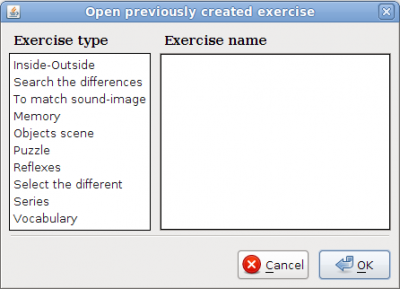Create/Edit exercises
From PatioWiki
| Line 21: | Line 21: | ||
| - | [[File:Tareas_panel_select_exercise_type_en.png|500px|Panel for the selection of the exercise type | + | [[File:Tareas_panel_select_exercise_type_en.png|500px|Panel for the selection of the exercise type]] |
| Line 29: | Line 29: | ||
| - | [[File:Tareas_panel_select_mode_en.png|300px|Panel | + | [[File:Tareas_panel_select_mode_en.png|300px|Panel for select the edition mode]] |
| Line 35: | Line 35: | ||
| - | = | + | = Edit exercise = |
| - | + | ||
| - | + | This option allows to open previously created exercises for their edition. | |
| + | To open an exercise it is necessary to press the '''Open''' button located at the main toolbar. | ||
| - | |||
| + | [[File:Tareas_main_toolbar_open_en.png |600px|Button Open]] | ||
| - | |||
| + | The window that allows the selection of the type of exercise to edit will appear. | ||
| - | [[ | + | |
| + | [[File:Tareas_panel_open_exercise_type_en.png|400px|Panel to select the type of exercise that will be opened.]] | ||
Revision as of 11:46, 23 September 2011
Contents |
Edition modes
This tool uses two edition modes for every type of exercise: manual or auto.
Manual
Using this way of edition, new exercises will be able to be created or to edit already existing exercises. The exercises will be created or edited in an individual way. This edition mode allows the teacher to create more exact and specific exercises because he will has the freedom of establishing all the elements of the exercise in a manual way.
Auto
In the automatic way, the user inputs a series of parameters that he wishes to have the exercises and they will be generated in an automatic way. Once the exercises are generated, a list of generated exercises will appear and they will be able to be manually edited if it is wished.
Create new exercise
To create new exercises, the button New, located at the main toolbar, must be pressed.
The next window will appear for the selection of the exercise type that will be created.
To select a type of exercise it is necessary to select one of the types of exercises showed in the list that appears to the left of the previous image. After this, there will appear an image of example of the type of exercise together with his description. When the exercise type has been selected, the button Ok must be pressed to continue with the creation of the exercise.
Finally, a dialog for choosing the way of edition will appear.
Once chosen the way of edition in the dialog showed in the previous image, the button Ok must be pressed to show the application that allows to edit the selected exercise type using the selected edition mode.
Edit exercise
This option allows to open previously created exercises for their edition.
To open an exercise it is necessary to press the Open button located at the main toolbar.
The window that allows the selection of the type of exercise to edit will appear.
En primer lugar, se tendrá que seleccionar el tipo de ejercicio a editar de entre los que se encuentran en la lista de la izquierda en la imagen anterior. Una vez seleccionado el tipo de ejercicio, aparecerá una nueva lista con todos los ejercicios de ese tipo que hay disponibles.
400px|Panel para seleccionar el ejercicio a editar
Una vez seleccionado el ejercicio a editar, se pulsará el botón Aceptar para que se muestre el editor manual correspondiente al tipo de ejercicio seleccionado. Dicho editor aparecerá con el ejercicio seleccionado listo para su edición.
Eliminar un ejercicio
Es posible eliminar ejercicios que fueron creados anteriormente.
Para eliminar ejercicios hay que pulsar el botón Borrar situado en la barra de herramientas principal.
A continuación se mostrará la ventana de selección de los ejercicios que se quieren eliminar.
400px|Panel para seleccionar el tipo de ejercicio a eliminar
En primer lugar, se tendrá que seleccionar el tipo de ejercicio a eliminar de entre los que se encuentran en la lista de la izquierda en la imagen anterior. Una vez seleccionado el tipo de ejercicio, aparecerá una nueva lista con todos los ejercicios de ese tipo disponibles.
400px|Panel para seleccionar el ejercicio a eliminar
Lo siguiente es seleccionar el ejercicio que se quiere eliminar (ver imagen anterior). Si se desea eliminar más de un ejercicio habrá que mantener pulsada la tecla "CTRL" del teclado mientras se van seleccionando los ejercicios.
Una vez elegidos los ejercicios a eliminar, se deberá pulsar el botón Aceptar para finalizar el proceso.
Nota: Es posible que algunos ejercicios no puedan ser eliminados, en este caso, se avisará de lo ocurrido.