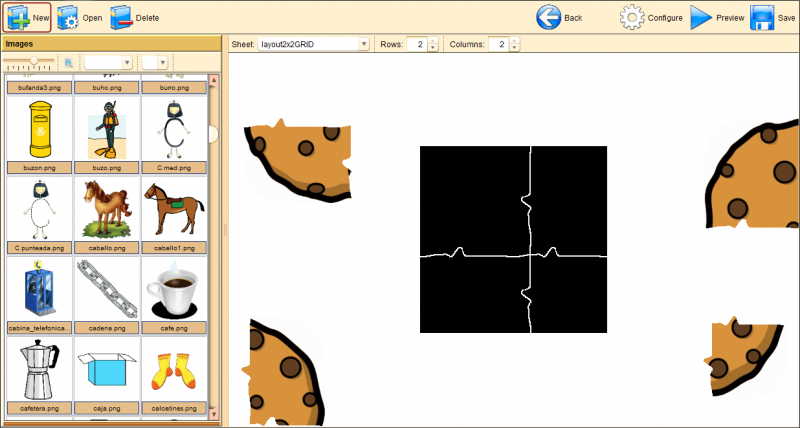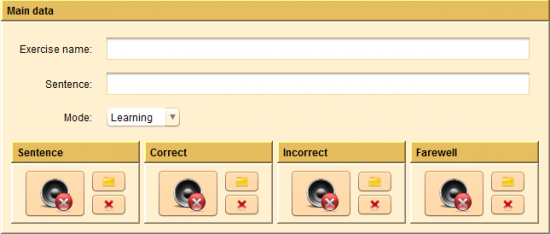Jigsaw editor
From PatioWiki
Contents |
Exercise type selection and initial configuration
Once you have selected the Others group, you have to select the Jigsaw exercise type at the Exercise type section.
In order to manually create the exercise you have to select the Manual option at the bottom of the panel. Next, the Initial options panel will appear in order to select the initial options for the new exercise:
- Exercise language.
The next image shows the main panel of the Jigsaw manual editor.
Panels description
Images panel
The available images are shown in this panel and they can be added to the exercise. The top part of this panel allows you to filter the concepts (or topics) and the language of the image that you want to select. The lower panel will be showing the images that fulfill the conditions of the filters. If you press the "View details" button, additional information of the images will be shown.
Center panel
The center panel is located at the right of the Images panel. This panel contains the edition zone of the exercise. It also has an upper toolbar to perform operations like selecting the exercise sheet where the pieces of the puzzle will be placed or setting the number of pieces.
How to use it
Set the image of the jigsaw
- Select the image from the Images panel.
- Drag the image and drop it onto the center panel.
Changing the sheet of the exercise
Select the desired sheet from the upper toolbar of the center panel.
Changing the number of rows or columns of pieces of the puzzle
Select the number of rows or columns by modifying the Rows or Columns field from the toolbar of the center panel.
Note: You should set a correct number of rows and columns for the selected sheet.
Exercise configuration
To configure the exercise you have to press the Configure button located at the upper toolbar of PATIO.
The next image shows the aspect of the exercise configuration panel.
This panel allows you to set the exercise general settings.
- Main data: Common data for all APRENDO exercises.
- Exercise name: A required field that sets the name of the exercise that is being edited.
- Sentence: Sets the sentence associated with the exercise.
- Mode: Sets the exercise mode: Evaluation or Learning.
- Sentence: This sound is played at the beginning of the exercise.
- Correct: This sound is played when the pupil clicks a correct pair.
- Incorrect: This sound is played when the pupil clicks an incorrect pair.
- Farewell: This sound is played at the end of the exercise.
The general sounds (Sentence, Correct, Incorrect and Farewell, are managed as it is described in the following link:
Preview and save the exercise
To read more about these functions you have to follow these links: