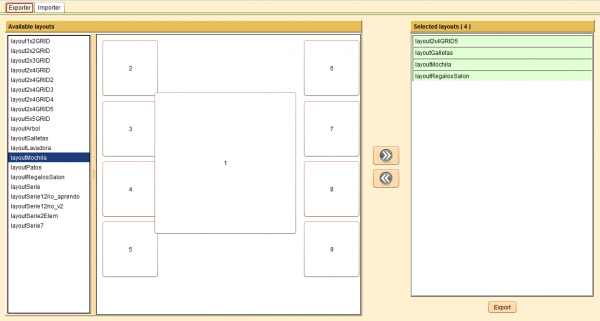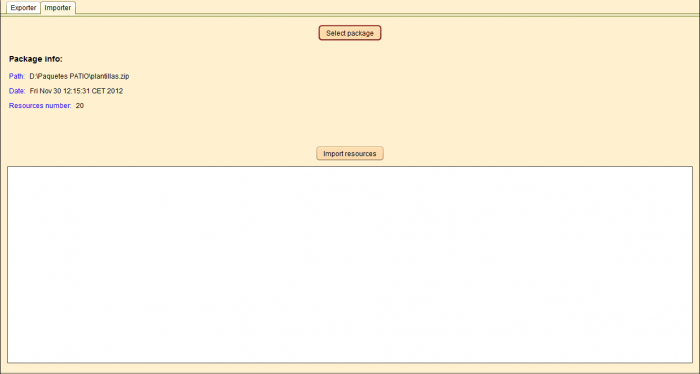Layouts
From PatioWiki
To access the panel that allows the management of the sheets that will be used in PATIO, you have to press the Layouts button located at the Importer/Exporter panel.
Contents |
Exporter Tab
Adding layouts to the package
The Available layouts, located at the left section of the panel, displays the available layouts of the database. In order to add layouts into the package, you have to select them and press the Add button located in the center of the window. This button is displayed in the following image.
After pressing the button, the selected layouts will be added to the Selected layouts panel locate at the right section of the window.
Removing layouts from the package
To remove previously added layouts, you have to select them from the Selected layouts panel and press the Del key of the keyboard or the Delete button located at the center of the window. The Delete button is shown in the following image.
Exporting the package
To create the package file with the selected layouts, you have to press the Export button located at the bottom of the Selected layouts panel. A new window will appear to select the package name and the place where you want to store it.
Importer Tab
The Importer tab allows you to import the packages that were created with the packages exporter.
The first thing you have to do is to press the Select package button in order to look for the package you want to import. Once selected, its information will be displayed in the Package info section. Finally, you have to press the Import resources button to begin the import process. The bottom panel displays the progress and information about the import process.