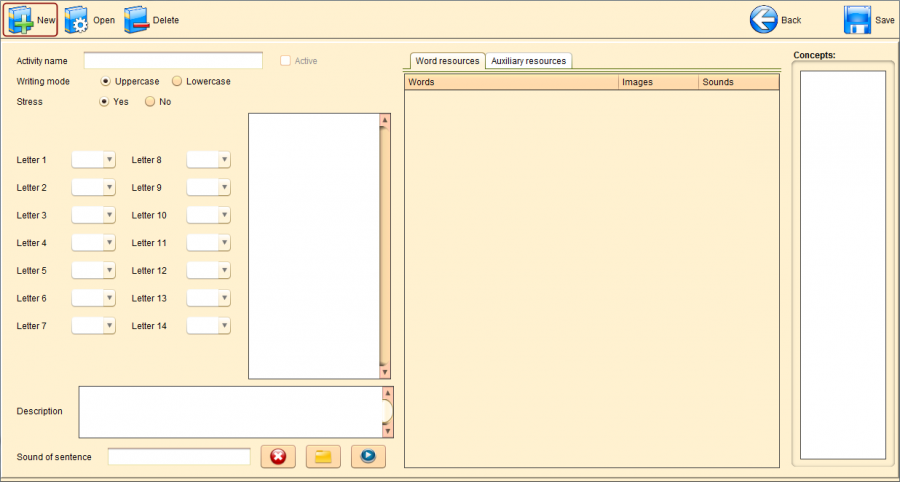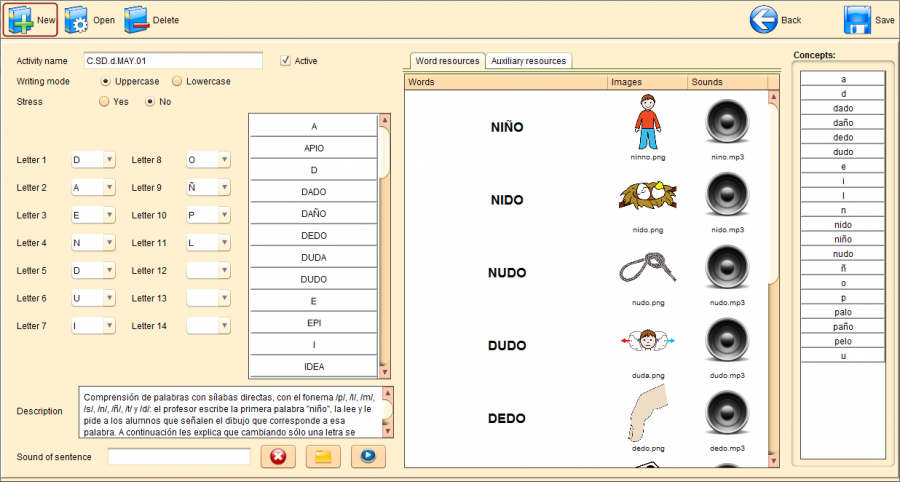Word Understanding editor
From PatioWiki
(Difference between revisions)
(Created page with '__TOC__ The following image shows the initial aspect of the '''Word Understanding''' editor. [[Archivo:Patio_comprension_inicial_en.png|border|thumb|center|900px|Initial aspe…') |
m |
||
| (One intermediate revision not shown) | |||
| Line 1: | Line 1: | ||
| - | |||
| - | |||
The following image shows the initial aspect of the '''Word Understanding''' editor. | The following image shows the initial aspect of the '''Word Understanding''' editor. | ||
| - | [[ | + | [[file:Patio_comprension_inicial_en.png|border|thumb|center|900px|Initial aspect of the Word Understanding editor.]] |
To define an exercise of the <b>Word Understanding</b> type you have to: | To define an exercise of the <b>Word Understanding</b> type you have to: | ||
| Line 21: | Line 19: | ||
| - | [[ | + | [[file:Patio_comprension_edited_en.png|border|thumb|center|900px|'''Word Understanding''' edited exercise.]] |
Current revision as of 07:26, 19 April 2013
The following image shows the initial aspect of the Word Understanding editor.
To define an exercise of the Word Understanding type you have to:
- Write the Activity name, check the checkbox Active or leave it unchecked to change the state of the exercise and select whether you are going to work with Uppercase or Lowercase words.
- Select if you are going to work with Stressed words.
- Then pick the letters that will be available to build the words.
- The available words are shown in the list at the center of the windows. This words can be added to the list placed in the tab called Word resources by using drag and drop.
- Each word in the Word resources tab has got an image and sound assigned. They can be changed doing double click on the resource. It will unfold a list containing all the resources assigned to the word in order to be changed.
- In the Auxiliary resources tab you can select the extra images to fill the exercise blanks. They can be added to the panel at the bottom of the tab by using drag and drop.
- Finally, you could add a Description and a Sound of sentence to the exercise.
- As long as you are making changes, you are able to check the Concepts included in the exercise as they are shown in the list placed on the right of the window.
You can see the Word Understanding editor aspect after an exercise edition.